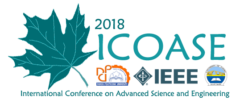Quote from Guest on July 5, 2023, 2:58 pm
In Photoshop, the Layer Tool is indeed one of the most important features. Layers allow you to separate and organize different elements of your design, such as images, text, shapes, and effects. Each layer can be edited independently without affecting other layers, giving you great flexibility and control over your design.
To work with layers effectively, it's crucial to name them. By default, Photoshop assigns generic names like "Layer 1" or "Background," but it's best to rename them to something descriptive and meaningful. To rename a layer, simply double-click on its name in the Layers panel and enter a new name.
Organizing your layers becomes especially important when working on complex projects with many layers. You can group related layers together by selecting them (hold Shift or Ctrl/Cmd while clicking on multiple layers) and then right-clicking and choosing "Group Layers." This helps to keep your layers panel tidy and makes it easier to find and manage specific elements.
You can also adjust the visibility and blending options of individual layers, allowing you to control how they interact with other layers. Experimenting with layer blending modes and opacity can create interesting effects and enhance your design.
Remember, layers are not only limited to images or graphics; you can also apply layer styles, filters, adjustment layers, and more. This versatility makes them a powerful tool for creating stunning visuals in Photoshop.
Once you become familiar with layers and their capabilities, you'll have a solid foundation for creating compelling graphics in Photoshop.
In Photoshop, the Layer Tool is indeed one of the most important features. Layers allow you to separate and organize different elements of your design, such as images, text, shapes, and effects. Each layer can be edited independently without affecting other layers, giving you great flexibility and control over your design.
To work with layers effectively, it's crucial to name them. By default, Photoshop assigns generic names like "Layer 1" or "Background," but it's best to rename them to something descriptive and meaningful. To rename a layer, simply double-click on its name in the Layers panel and enter a new name.
Organizing your layers becomes especially important when working on complex projects with many layers. You can group related layers together by selecting them (hold Shift or Ctrl/Cmd while clicking on multiple layers) and then right-clicking and choosing "Group Layers." This helps to keep your layers panel tidy and makes it easier to find and manage specific elements.
You can also adjust the visibility and blending options of individual layers, allowing you to control how they interact with other layers. Experimenting with layer blending modes and opacity can create interesting effects and enhance your design.
Remember, layers are not only limited to images or graphics; you can also apply layer styles, filters, adjustment layers, and more. This versatility makes them a powerful tool for creating stunning visuals in Photoshop.
Once you become familiar with layers and their capabilities, you'll have a solid foundation for creating compelling graphics in Photoshop.